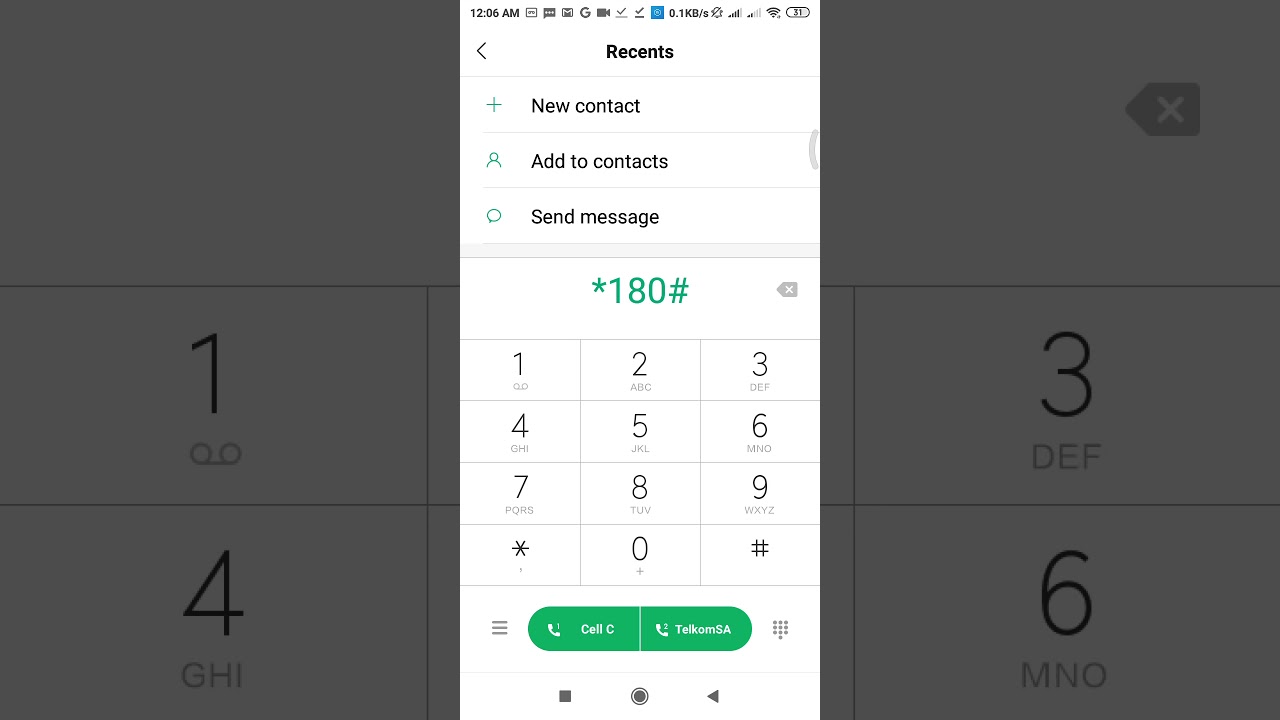Are you tired of constant disruptions on your Telkom network? Don't worry, you are not alone. Network issues have become a common problem for Telkom users in recent times. Fortunately, there are ways to fix these problems and improve your internet experience. This article provides some simple and easy-to-follow tips on how to fix Telkom network problems.
Check Telkom Network Status
The first thing you should do when you notice a problem with your Telkom network is to check the status of the network in your area. Telkom provides a service status page that allows you to check the status of the network in your area. This page will inform you of any network outages or maintenance work that may be affecting your connectivity.
You can access the Telkom service status page by visiting https://www.telkom.co.za/ and navigating to the service status section. If there is an issue in your area, Telkom will be working on resolving it as soon as possible.
Restart Your Equipment
Another simple solution to fix your Telkom network problem is to restart your equipment, including your modem or router, and your computer or mobile device. Restarting your equipment can clear the cache and refresh your IP address, which can help to fix connection issues or slow speeds on your network.
To restart your equipment, follow these simple steps :
- Power off your modem or router and unplug it from the power source.
- Wait for at least 30 seconds before plugging it back in and turning it on.
- Restart your computer or mobile device, then try to connect to your Telkom network again.
Update Your Modem Firmware
Outdated modem firmware can cause connectivity issues and slow speeds on your Telkom network. Firmware is software that controls the hardware on your modem, and it is essential to keep it up to date.
To update your modem firmware, log in to your modem admin panel and check for any available updates. There are various ways to access your modem admin panel, depending on the device you are using. Typically, you can access this panel by typing 192.168.1.1 or 192.168.0.1 into your web browser's address bar.
Steps to update your modem firmware
- Log in to your modem admin panel by typing your modem's IP address in your web browser.
- Check for any new firmware versions under the firmware update section.
- If there are any new updates, select the update option, and wait for the update to finish.
- Restart the modem to ensure that the new firmware is fully installed.
Eliminate Wi-Fi Interference
Wi-Fi interference can affect your Telkom network performance, causing your internet to slow down or disconnect. Wi-Fi interference occurs when there are multiple devices using the same frequency band or when other electronic devices, including microwaves or cordless phones, are within range.
To eliminate Wi-Fi interference, move closer to your modem, reduce the number of devices connected to your network and relocate your modem to a more suitable location, preferably a central place in your house or office.
Conclusion
Network connectivity problems can significantly affect your productivity and online experience, but with the solutions provided in this article, you can quickly fix your Telkom network problems. By checking the service status of your network, restarting your equipment, updating your modem firmware and eliminating Wi-Fi interference, you can have a more stable and faster internet connection. Try these tips today, and say goodbye to frustrating network issues once and for all.