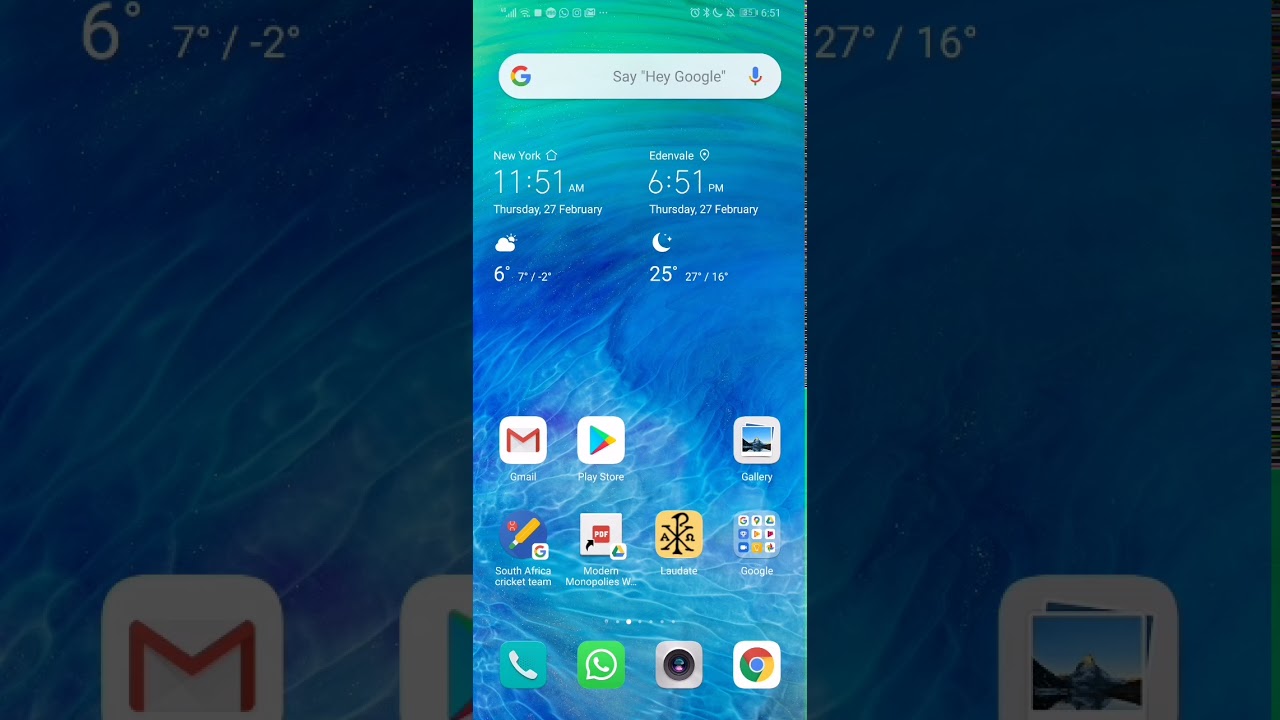QR codes have become a popular way to share information quickly and easily. If you're using a Huawei device, you might be wondering how to scan QR codes. Fortunately, the process is quite simple.
Step 1: Open Your Camera App
The first step is to open your camera app. On most Huawei devices, this will be located on your home screen. If you can't find it, try searching for "Camera" in your app drawer.
Step 2: Point Your Camera at the QR Code
Once your camera app is open, you can point your camera at the QR code. Make sure the QR code is completely in view and well-lit.
Pro Tip:
If the QR code is too small or blurry, you can use the pinch-to-zoom feature to get a closer look.
Step 3: Wait for the Camera to Recognize the QR Code
After pointing your camera at the QR code, you'll need to wait for your camera to recognize it. This usually only takes a second or two.
Step 4: Tap on the Notification
After your camera has recognized the QR code, you should see a notification pop up on your screen. Tap on the notification to open the link.
Pro Tip:
If you're having trouble getting the notification to pop up, try tapping on the screen where the QR code is located.
Step 5: Enjoy the Content!
Once you've tapped on the notification, you should be taken to the content associated with the QR code. This could be a website, a video, or any other type of digital content.
Conclusion
Scanning QR codes with your Huawei device is a simple process that only takes a few seconds. By following these steps, you'll be able to scan QR codes with ease and enjoy all the content that comes with them.