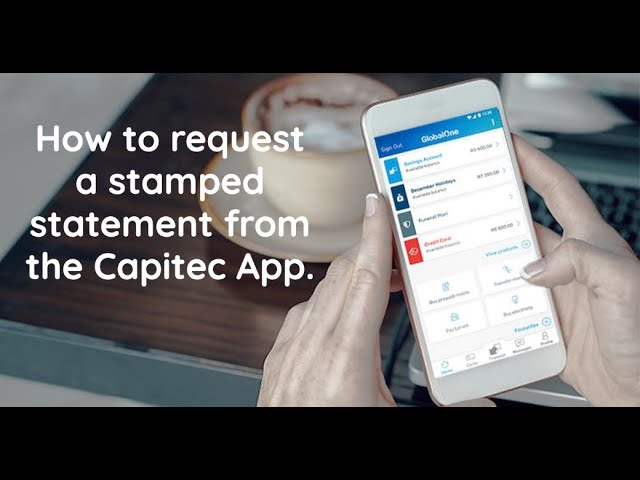Welcome to this tutorial on how to download statements from the Capitec bank app. If you have a Capitec account and would like to download your statements, this easy-to-follow guide is for you.
Step-by-Step Guide
Step 1: Log in to your Capitec App
The first step is to login to your Capitec app on your mobile device. If you do not have the app, you can download it from the App Store or Google Play Store.
Step 2: Select 'Transact' and then 'Statements'
Once you have logged in, click on the 'Transact' tab at the bottom of the app. Next, click on the 'Statements' option that is listed under the 'Transact' tab.
Step 3: Choose Account and Statement Period
Select the account you want the statement for and then set the desired statement period, i.e., the dates from which you want the statement to start and end. You can either choose a custom date range or select from the predefined options.
Step 4: Generate the Statement and Download
After selecting the account and statement period, click on the 'Generate Statement' button. Your statement will then appear, click the 'Download' button to save the statement to your device. You can also save the statement in PDF, CSV, or XLS formats.
Conclusion
Downloading your Capitec bank statement using the mobile app is a simple process that can be done in just a few clicks. Just log in to the app, select the account, choose the statement period and generate it before downloading. With this guide, you can now access and download your Capitec bank statement with ease.