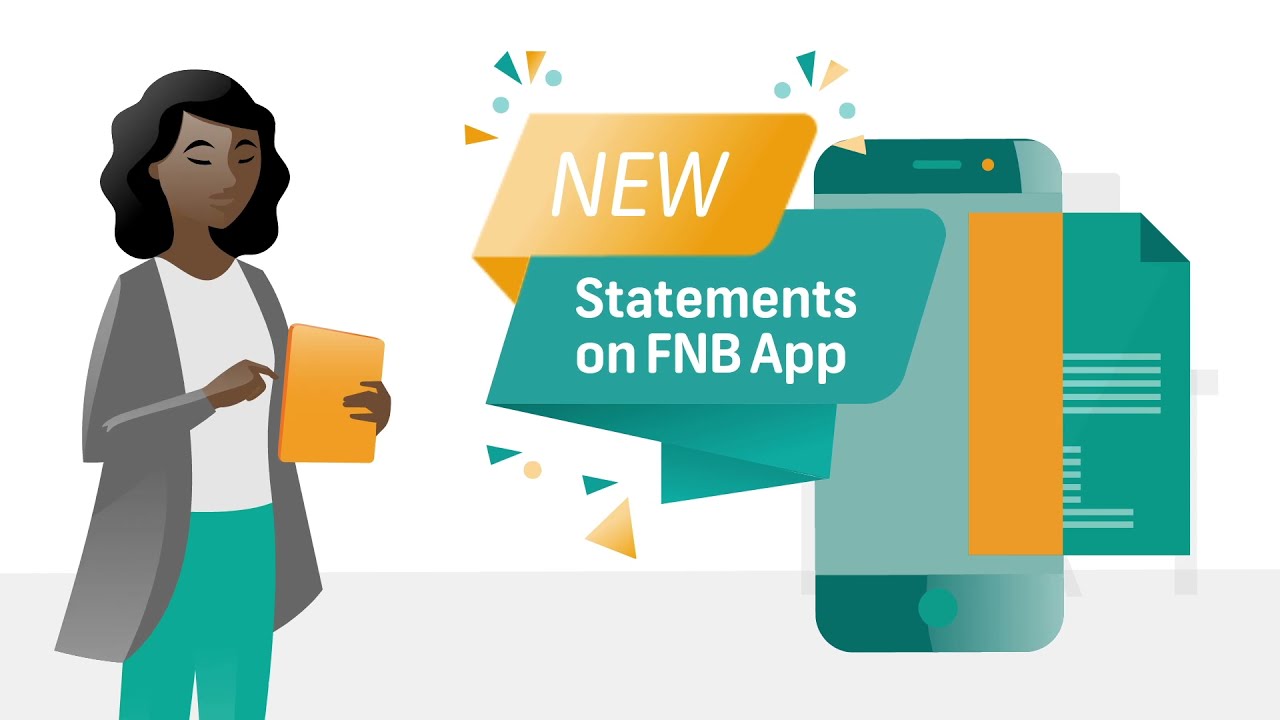As we all know, First National Bank (FNB) is one of the most popular banks in South Africa, providing a range of financial services, including savings, loans, investments, and online banking. With the FNB app, you can easily manage your account, transfer funds, and even download statements. In this article, we will guide you on “How to Download a Statement from FNB App”.
Step 1: Login to FNB app
The first step to download a statement from FNB app is to log in to your FNB app by entering your login details, such as your username and password. If you don't have the FNB app, download it from your App Store or Google Play, and follow the instructions to install it. Make sure that you have a stable internet connection since the app requires an internet connection to function.
Step 2: Access The Account
Once you have logged in to the FNB app, access the account you want to download the statement for. You can choose from a range of FNB account options, including personal, business, savings, and cheque accounts, among others. Depending on the type of account you have, there may be slight variations in the download process.
Step 3: Go To Statements
From the account page, locate the “Statements” tab, which usually displays your account statements from previous months. Once you click on the statements tab, it will display a list of statements that you can download. Make sure that you select the correct date range for the statement you want to download. You can also choose to download all statements within a specific date range
Note: In case you are unable to find the “Statement” tab; there is a high possibility that the account is inactive or dormant
Step 4: Download The Statement
After selecting the statement, click on the download button to download the statement from the FNB app. The statement will usually come in a PDF format; thus, it requires a PDF reader to access it. You can choose to save the statement on your device or cloud storage for future access.
Step 5: Review Statements
Once you have successfully downloaded the statement, take your time and review the statement to ensure that it is correct. In case you find any discrepancies or inaccuracies on the statement, contact FNB customer support immediately for assistance. If everything is correct, you can then file the statement for future financial planning and budgeting purposes
Overall, the process of downloading a statement from FNB app is relatively simple and straightforward. It is an excellent way to keep track of your finances, monitor your spending and ensure that everything is accurate. Don't hesitate to take full advantage of the FNB app, and download your statement today!